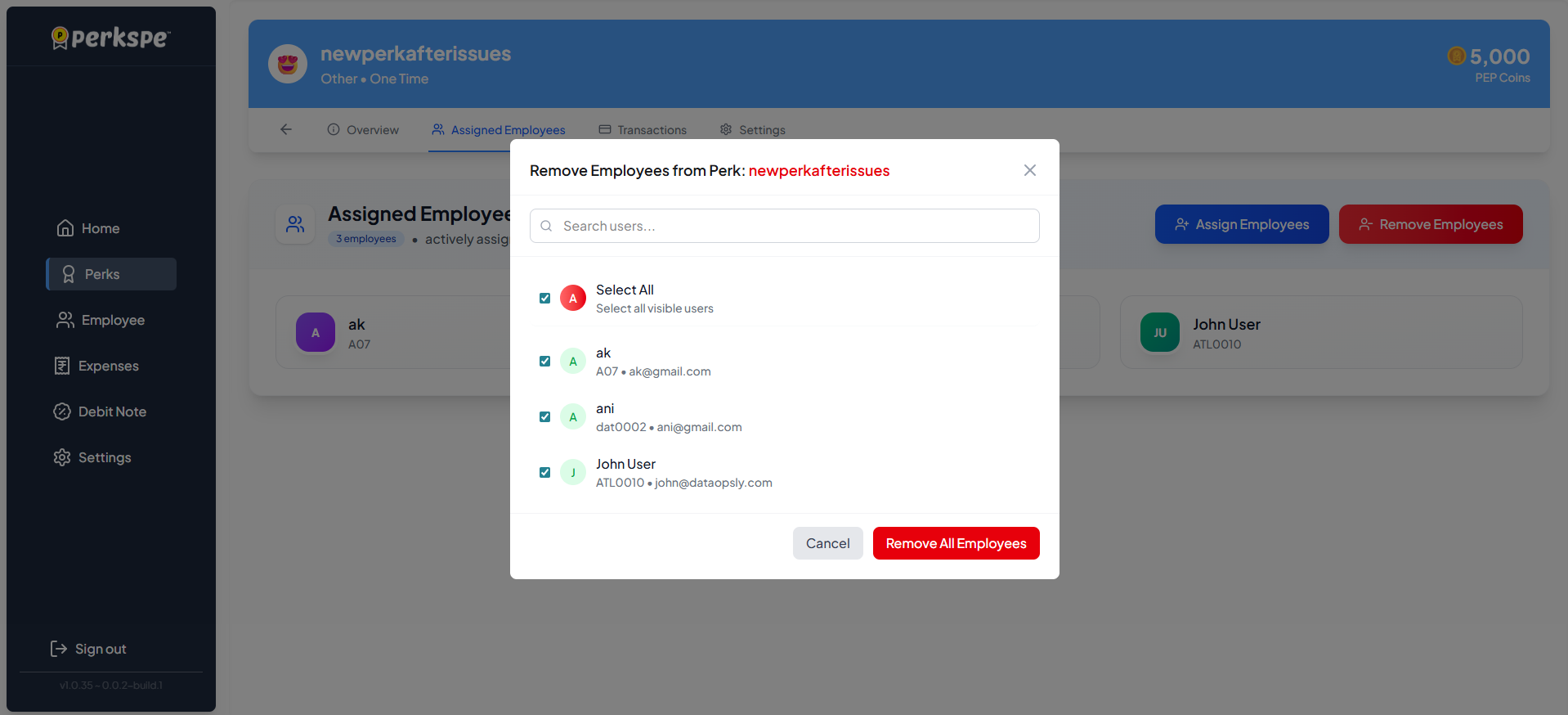Creating Perks
Step 1: Create a New Perk
- "Navigate to Perks: From the sidebar, click on Perks."
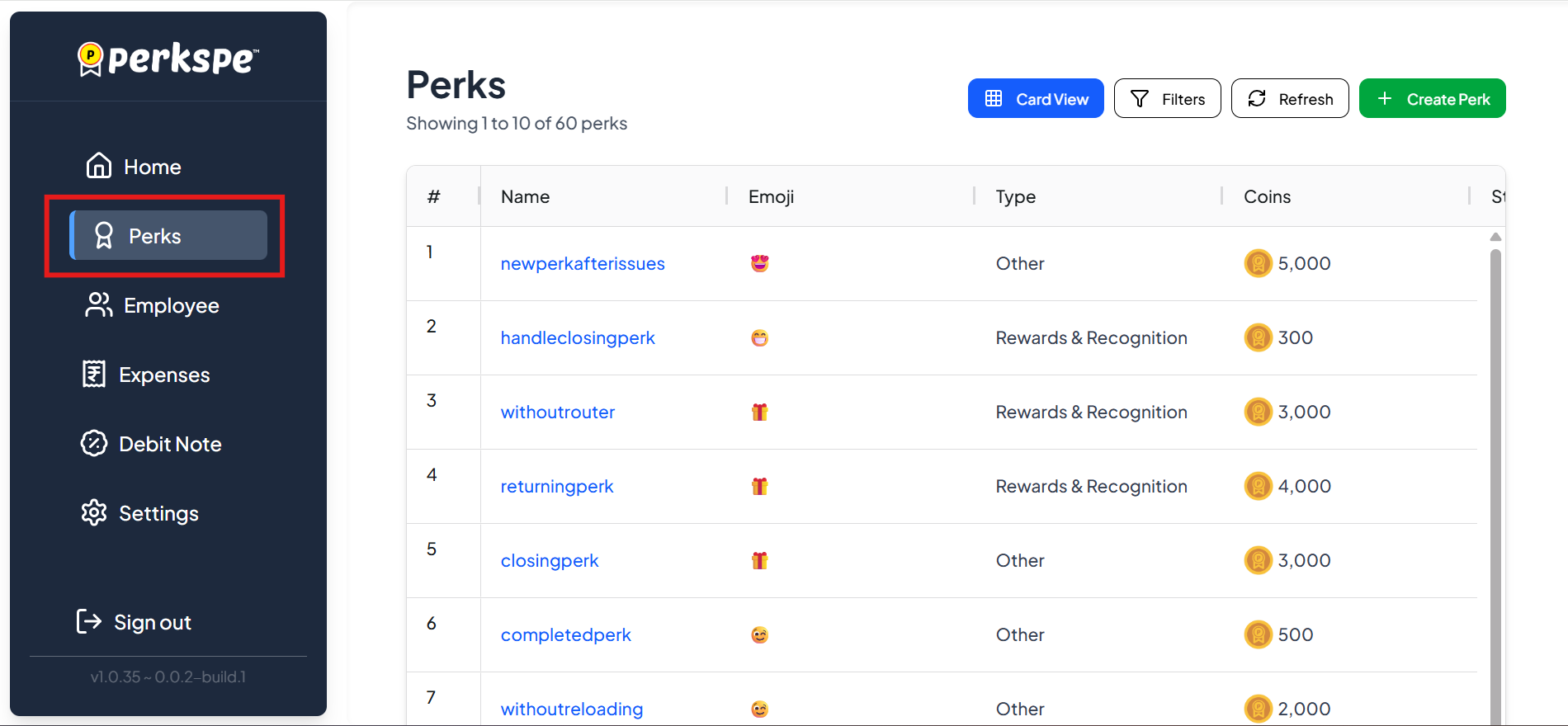
- Start Creation: Click the "Create Perk" button in the top right corner of the screen.
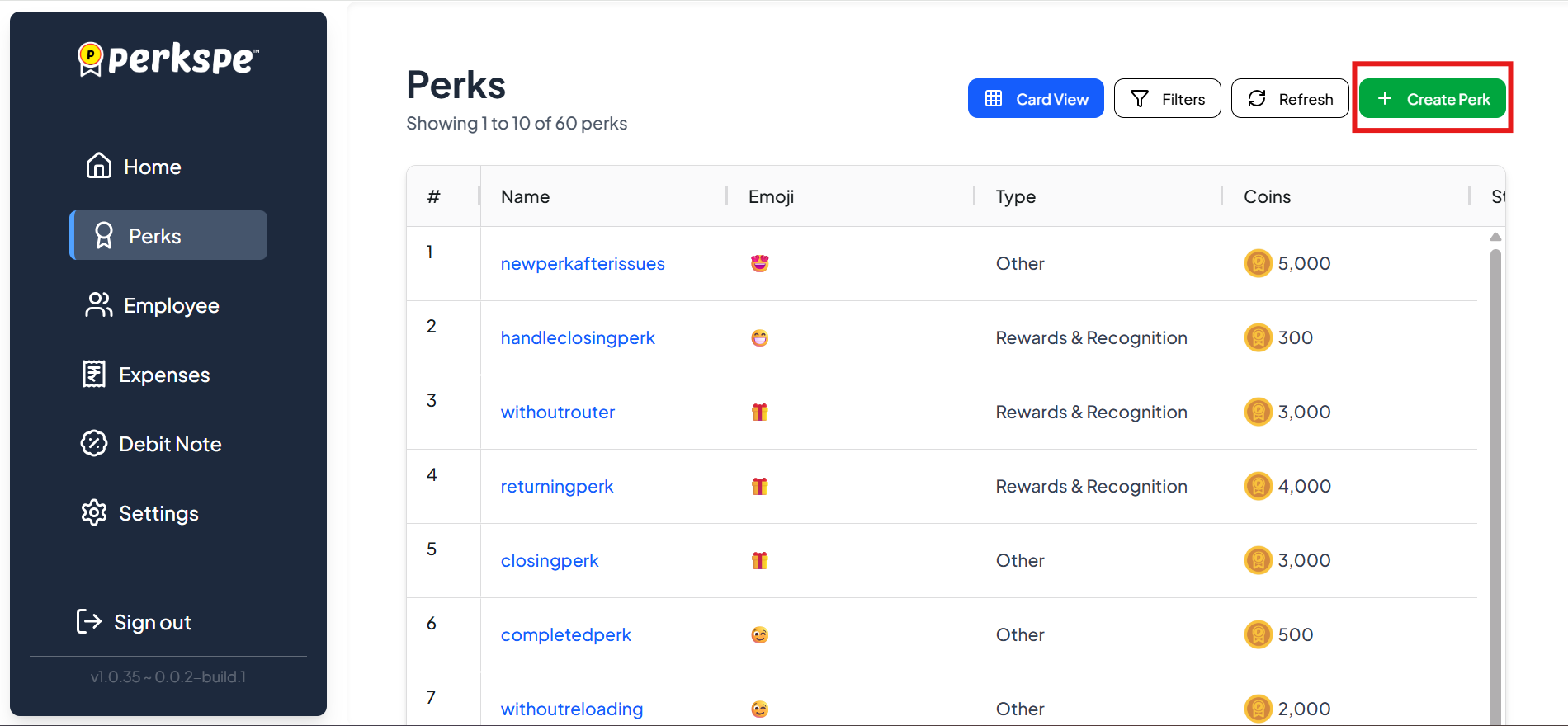
Basic Information (Step 1): Fill out the required basic details:

-
Name (required): Enter the full name of the perk.
-
Emoji: Select an emoji for the perk (e.g., 🎁).
-
Shortname (required): Enter a short, abbreviated name.
-
Coins (required): Enter the value of the perk in PEP Coins (e.g., 100).
-
Type (required): Select a category from the dropdown. Available types include:
a. Food
b. Medical
c. Fuel
d. Anniversary
e. Rewards & Recognition
f. Others
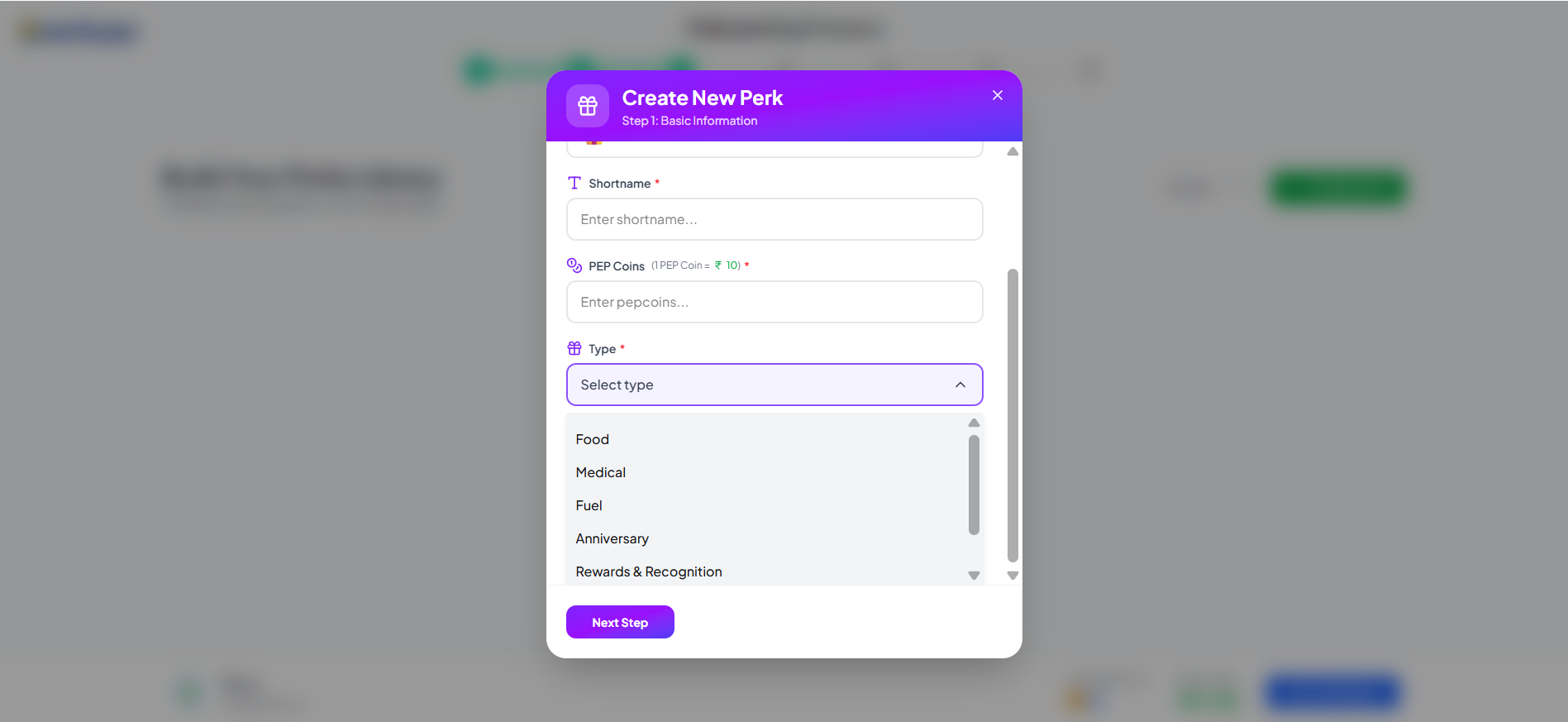
- Move to Next Step: Click the Next Step button.
Step 2: Set Up Scheduling (Recurring Setup)
Scheduling and Setup Options
Perks can be scheduled in three ways:
Option: 1 (For Food, Medical, Fuel)
- "Recurring Setup" : Used for benefits like a monthly fuel allowance. It requires selecting Recurring Months (e.g., every month, or specific months like Feb, Apr) and a Day of Month (1–31) for the perk to be scheduled. It also includes options for Allow Auto Redeem and Can redeem to their card.
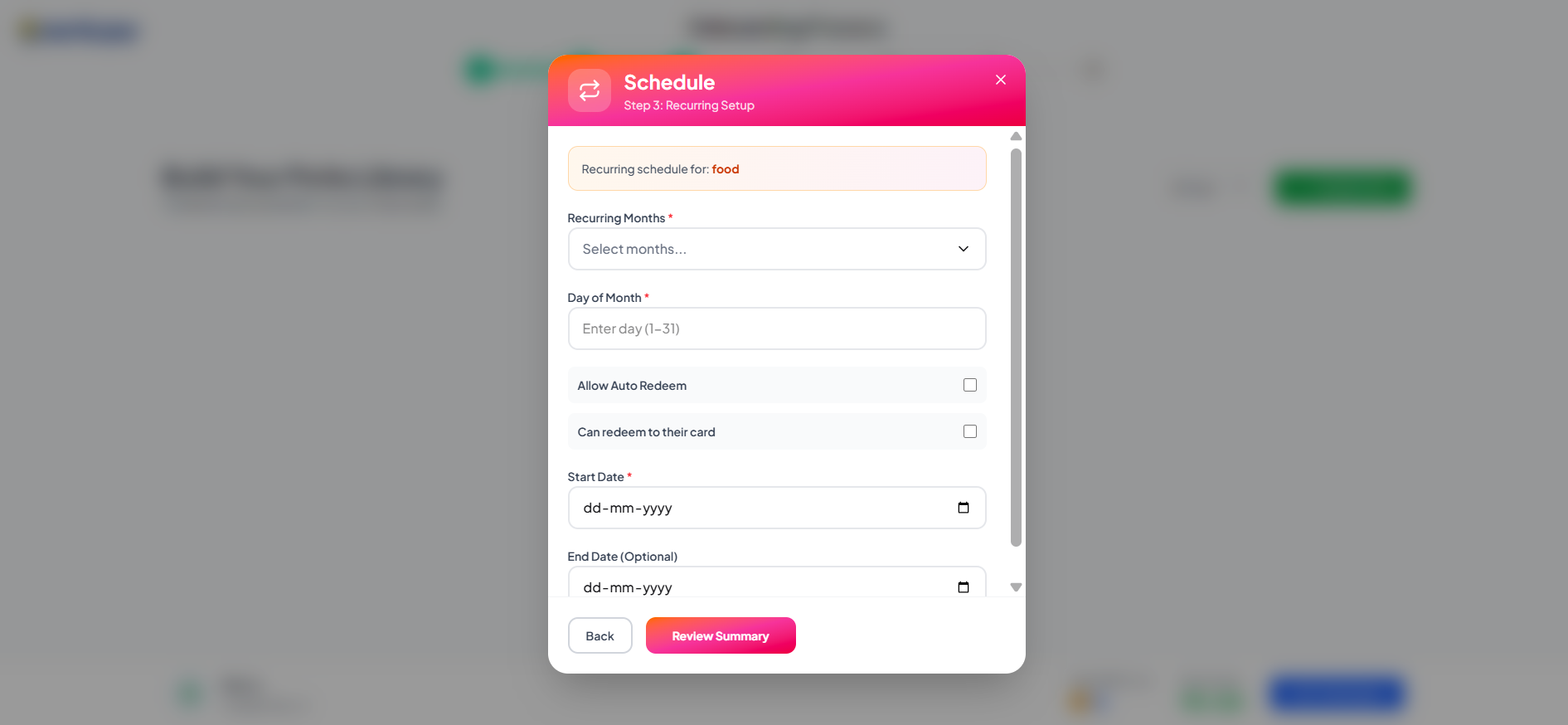
Option: 2
- "One time Schedule" : Used for events like a Wedding Anniversary.
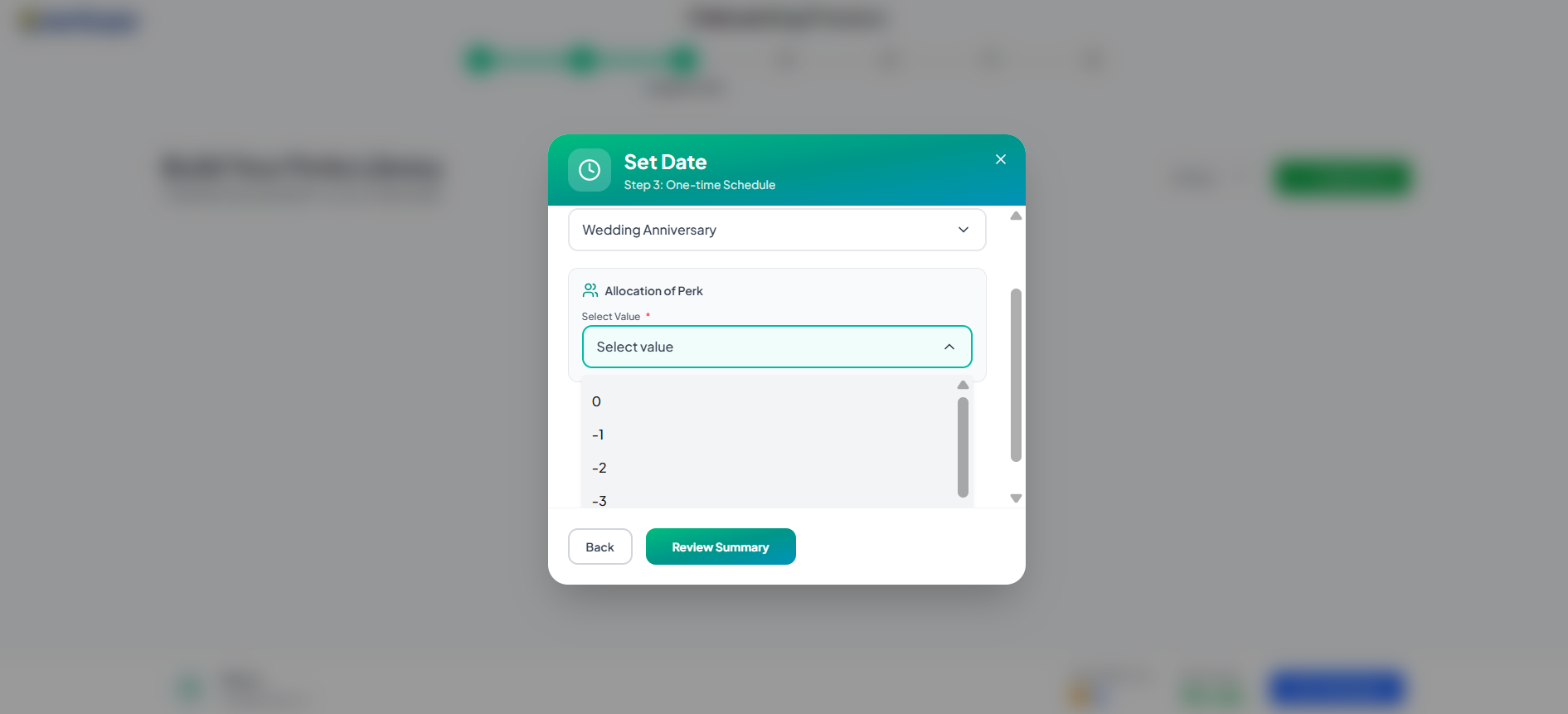
Here the value -1 to -4 denotes the previous consecutive days, at which day should the perk must be assigned to the employee before the event occuring.(eg.) If you select -3, the perks will be assigned to the employee 3 days before the event occuring.
Option: 3 (For Rewards and Recognitions)
- "Reward Setup" : Used for perks like "Performance reward". This setup requires a Category, Frequency (e.g., One Time), Assign Type (e.g., Manual), Maximum Allocation, Start Date, and End Date.
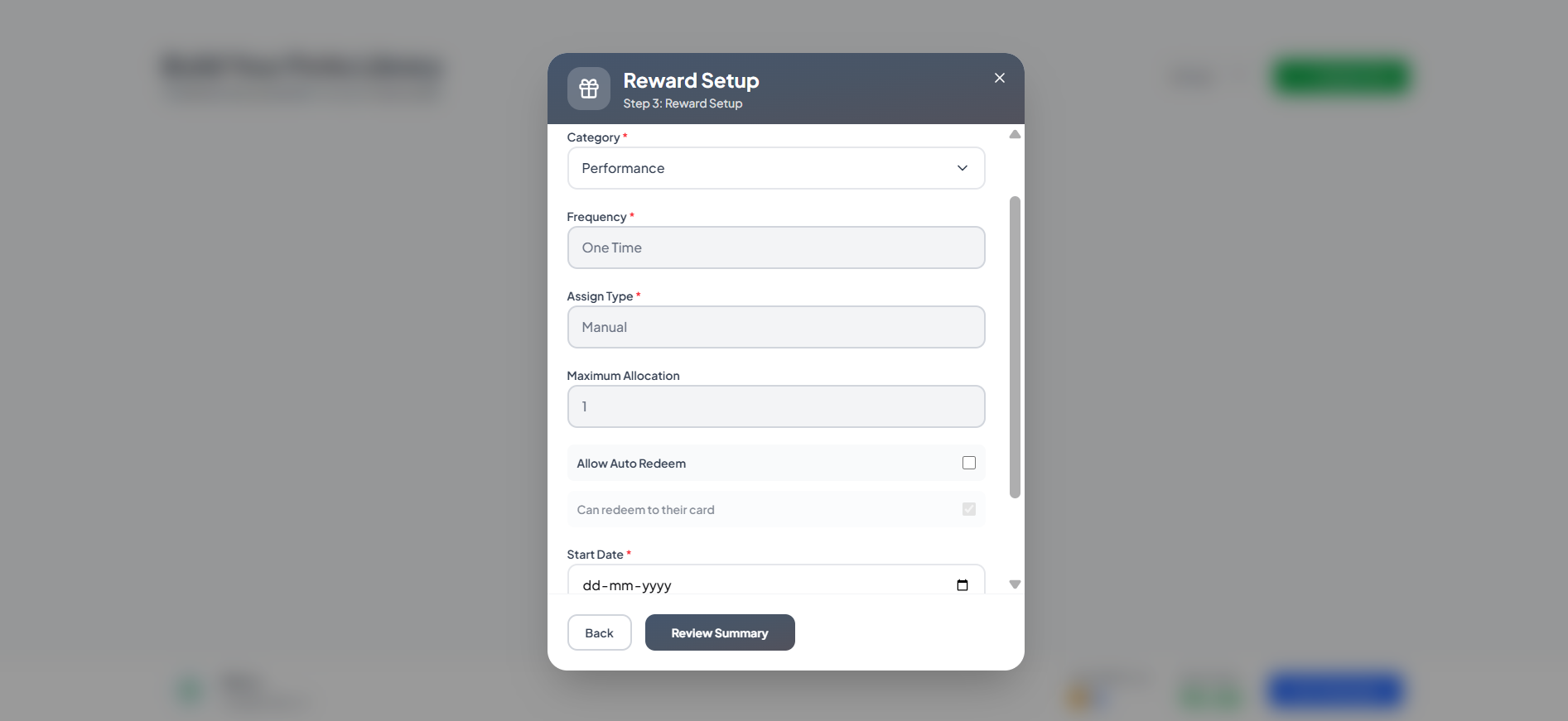
Here the Frequency, Assign type, Maximum allocation, End date are all default. The end date will be the next date of the starting date and it will be automatically filled.
Option: 4 (Others)
- The other option allows you to select whether the perks should be assigned recurring or one time.

Step 3: Review and Create
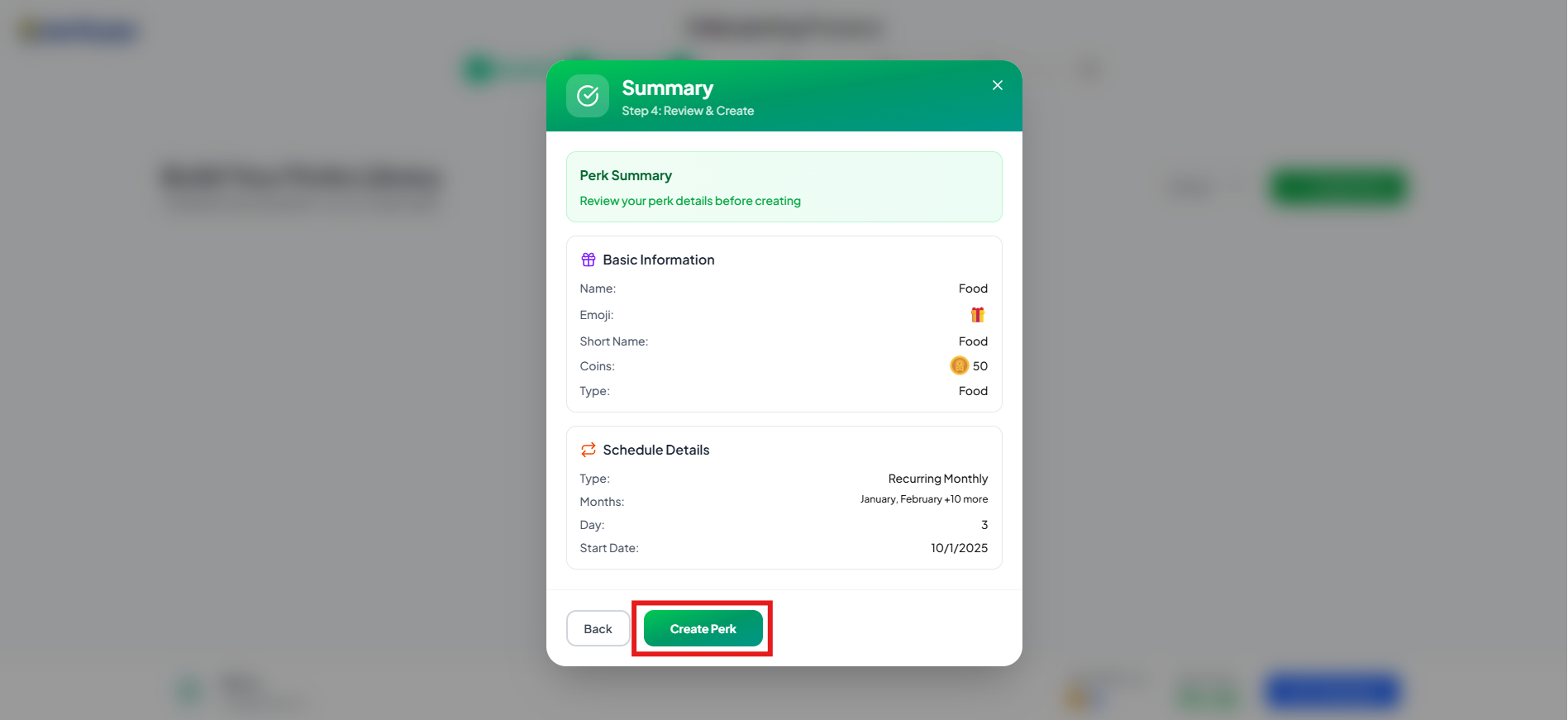
-
Review the details under Basic Information and Schedule Details.
-
Confirm: Click Create Perk to finalize and add the new perk to the system. The perk will now appear in the Perks list.
How to Assign perks to employees.
- Once a perk is created, you must assign it to employees.
Assigning perks to employees
Type:1
- "On the Perks list, click on the name of the perk you just created."
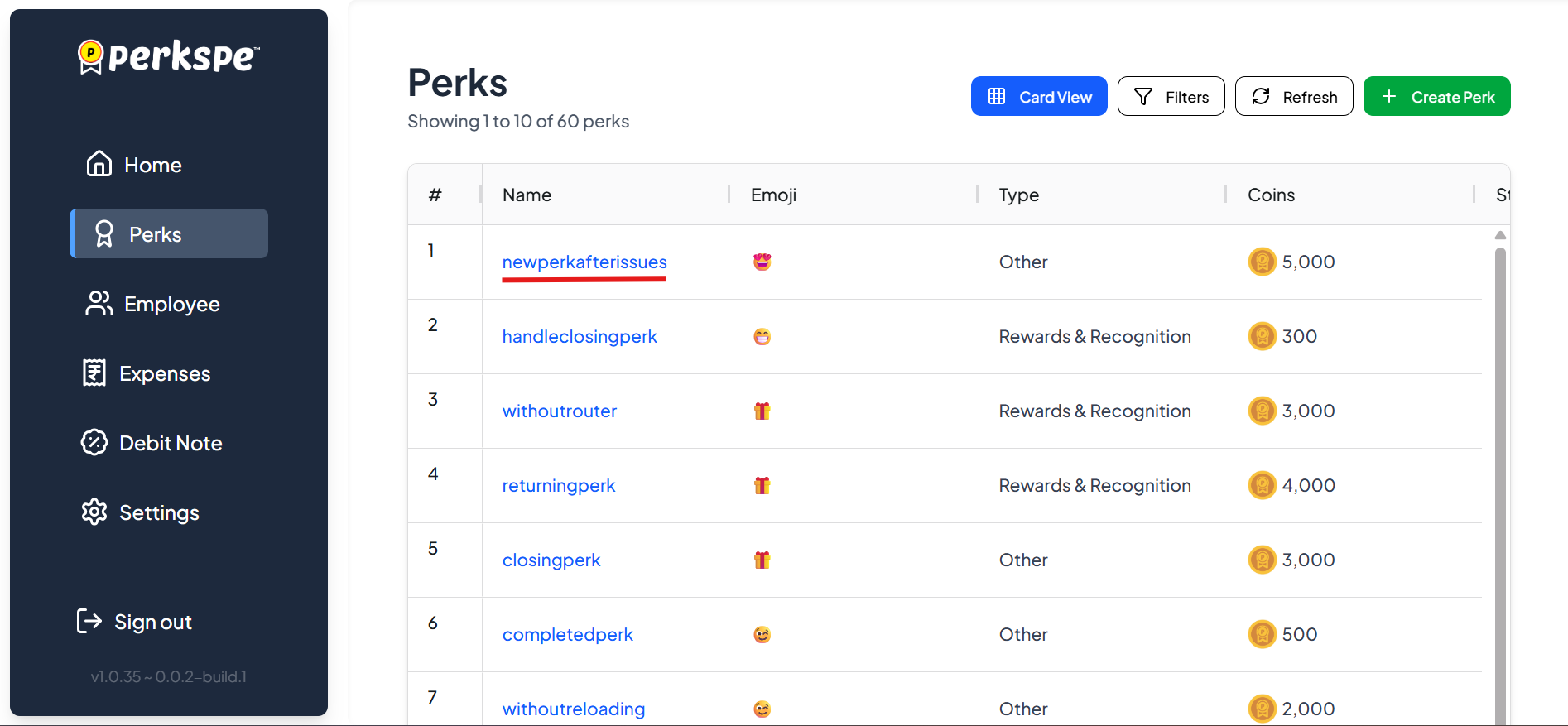
- "Click on the Assigned Employees tab."
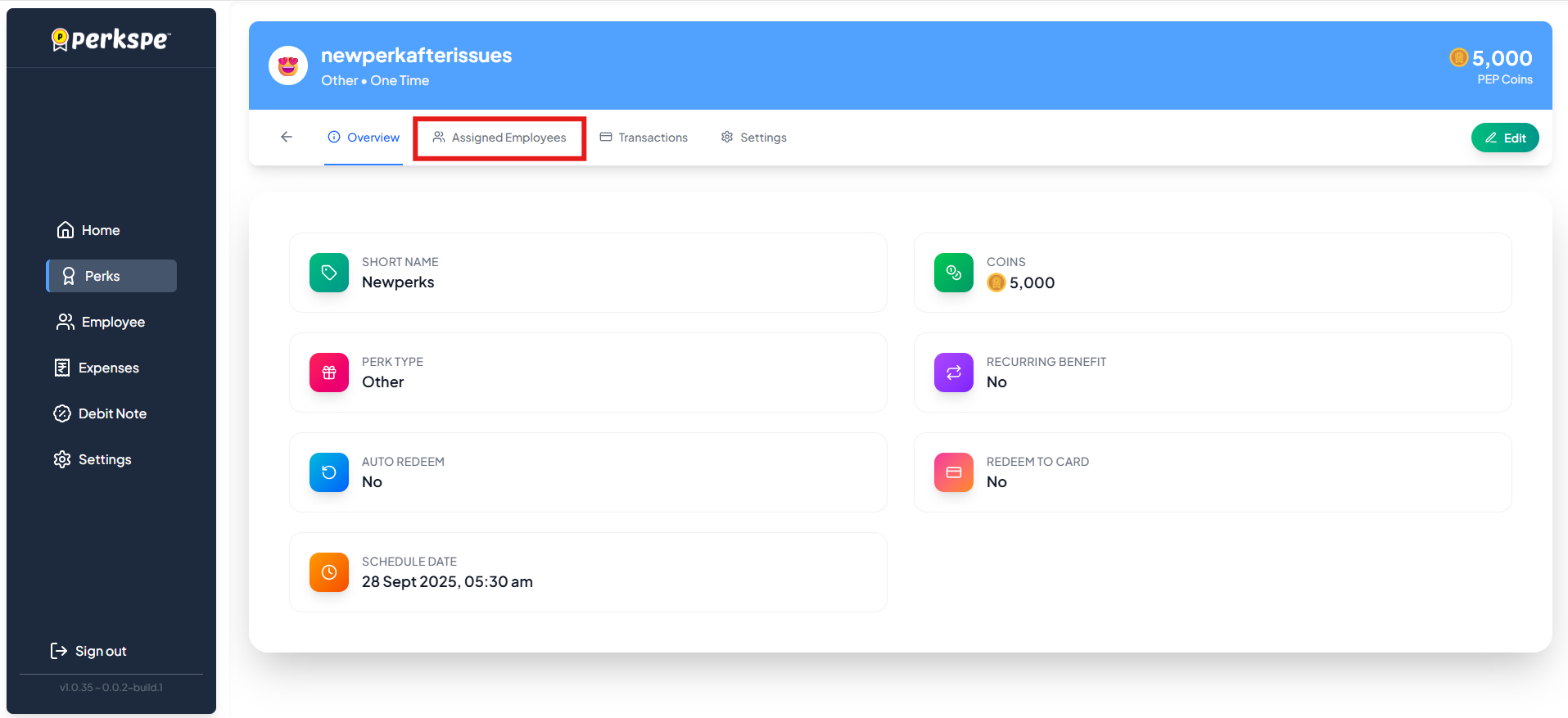
- "Click on the Assigned Employees button."
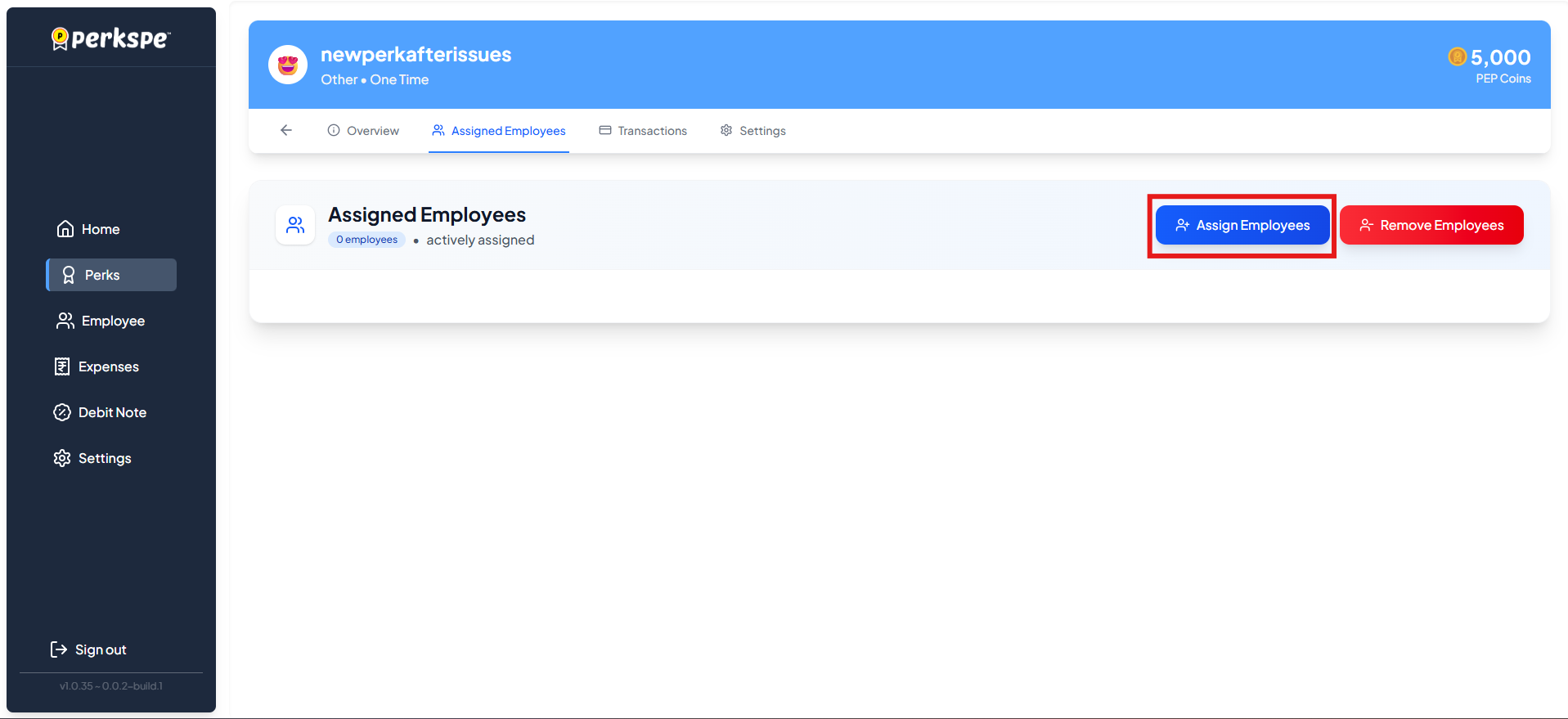
- A modal will appear allowing you to select users. You can:
a. Use the search bar to find specific employees.
b. Select individual employees (e.g., John User, Sapan Dev).
c. Use the Select All checkbox.
d. Confirm Assignment: Click "Assign & Allocate." The Assigned Employees tab will update with the count of actively assigned employees.
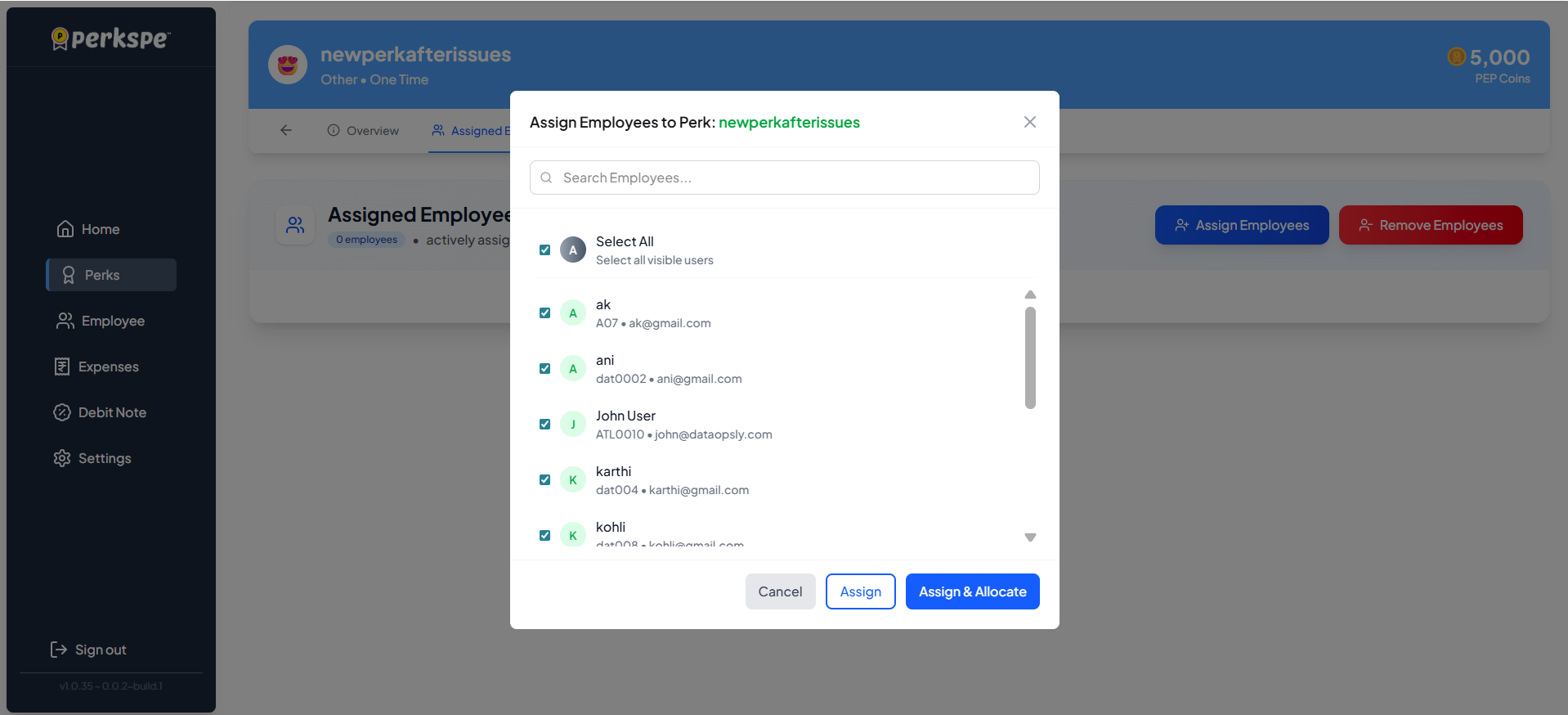
Type:2
- "Click Employee tab on the sidebar."
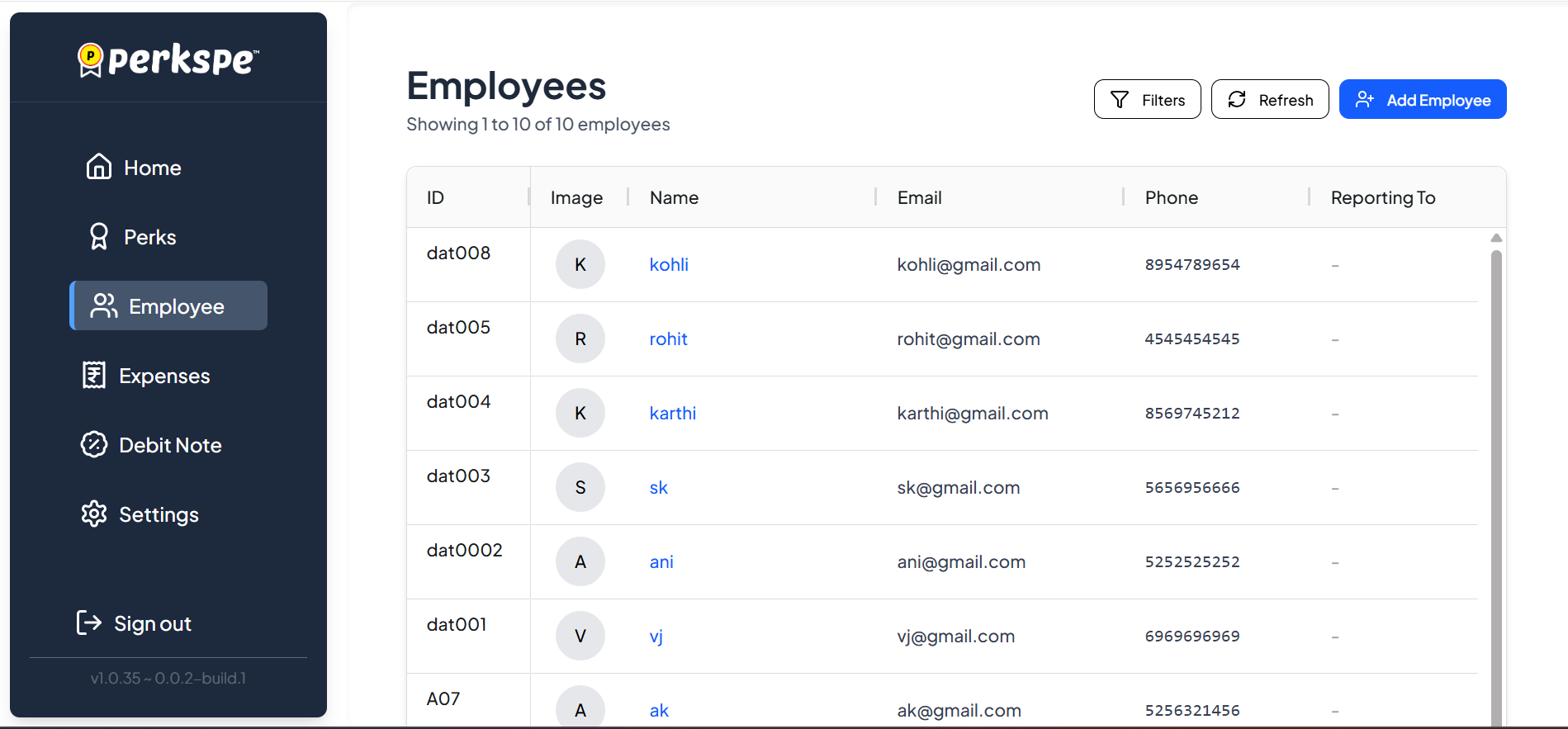
- "Select employee."
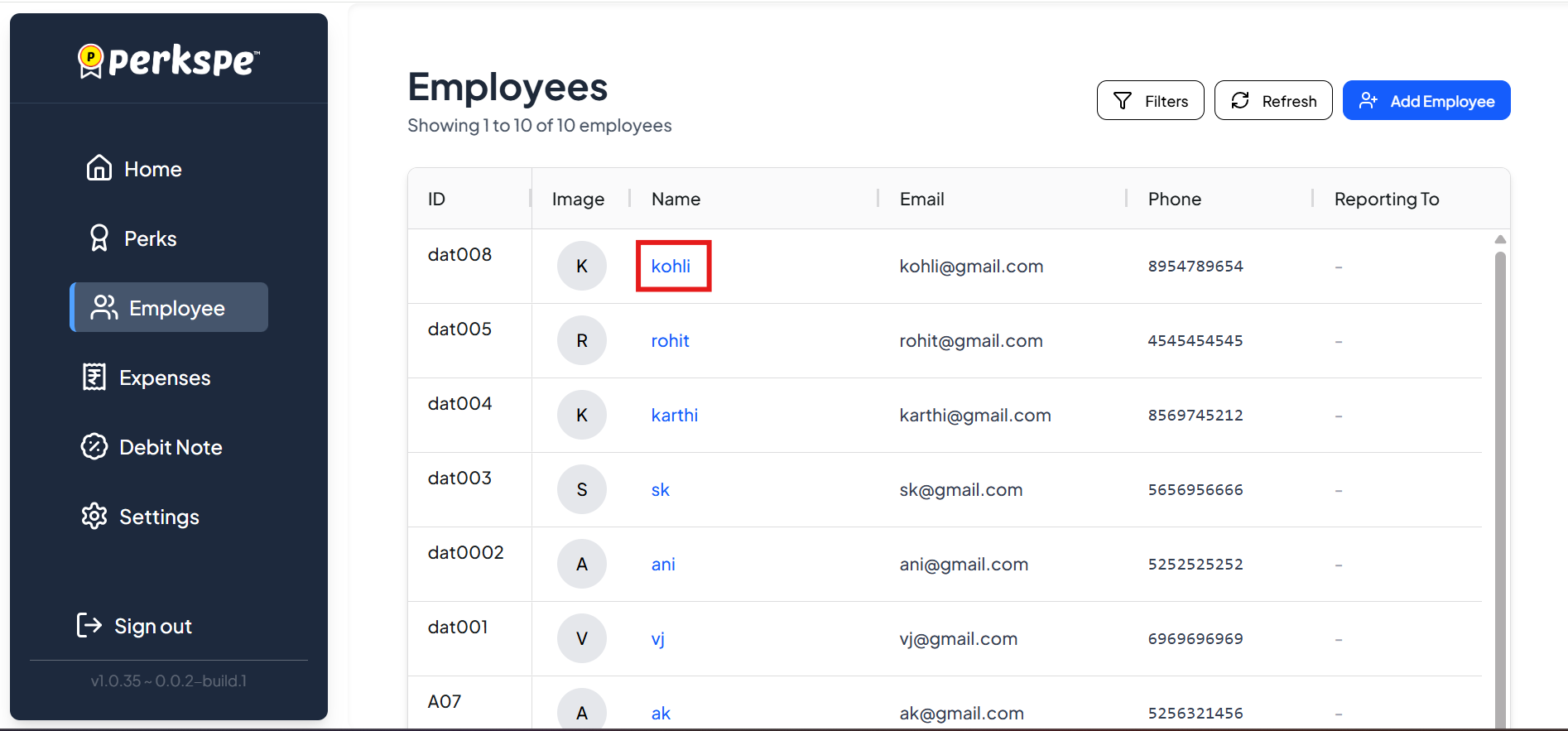
- "Click perks appearing on the top."
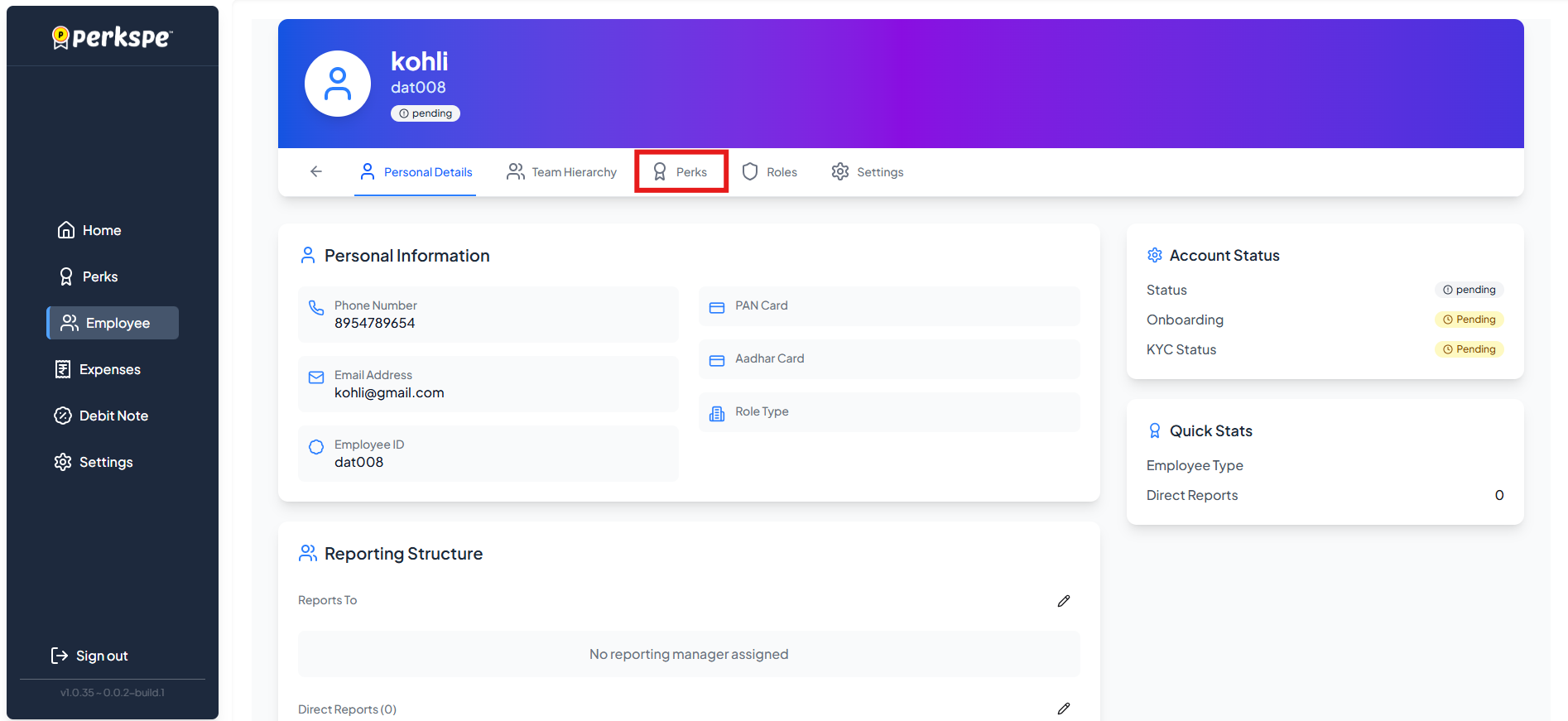
- "Click manage perks."
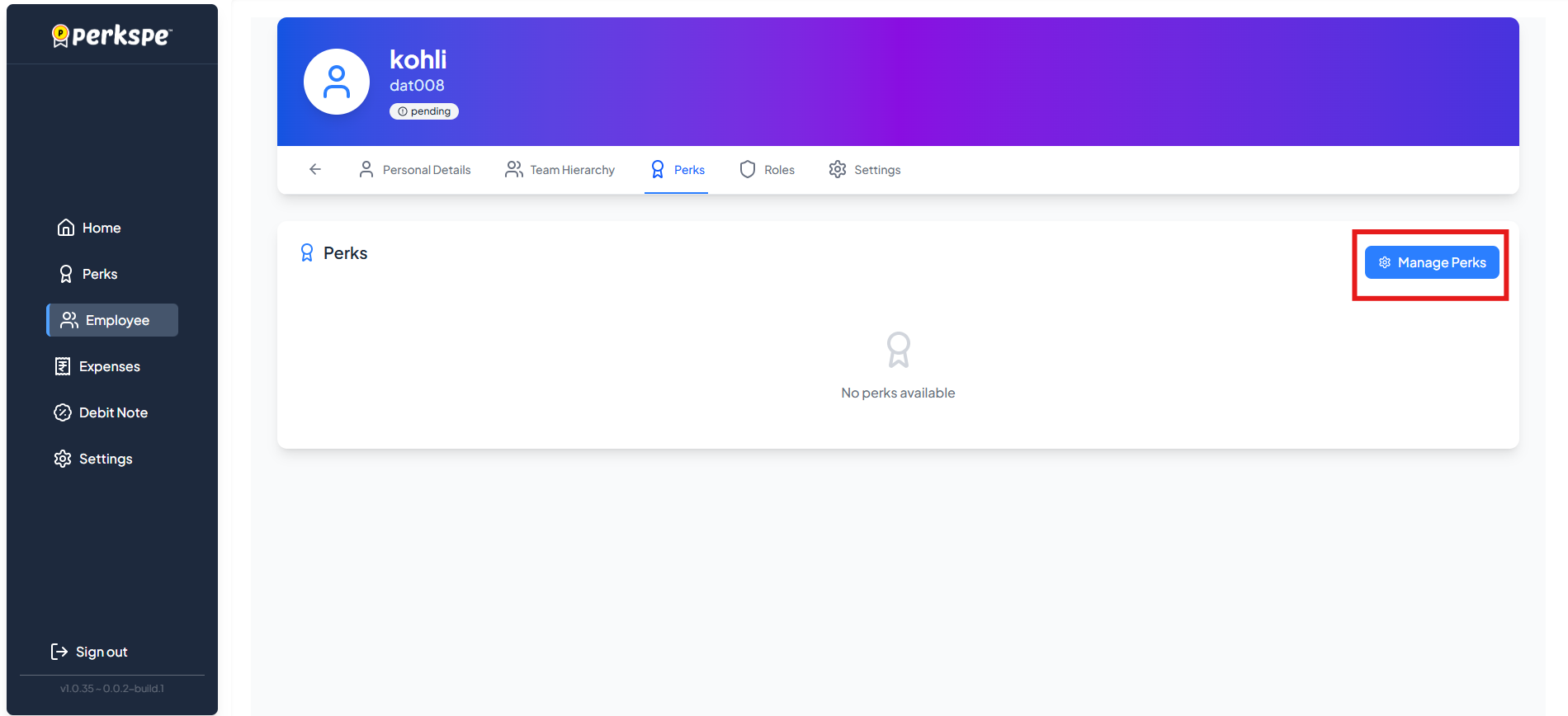
- "A modal will appear showing all the perks allotted to that particular employees."
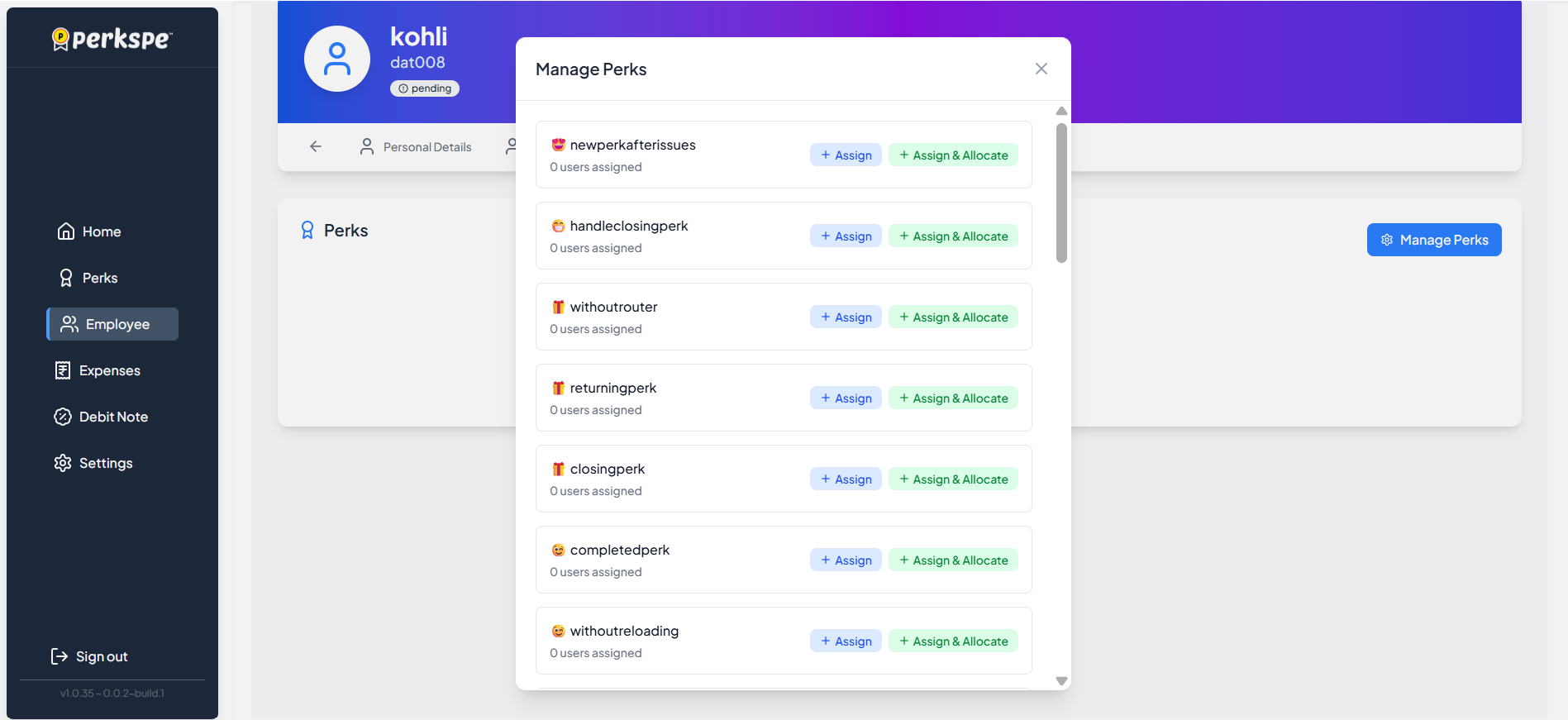
Removing Employees from perks
- "Navigate to the Assigned Employees tab for the perk."
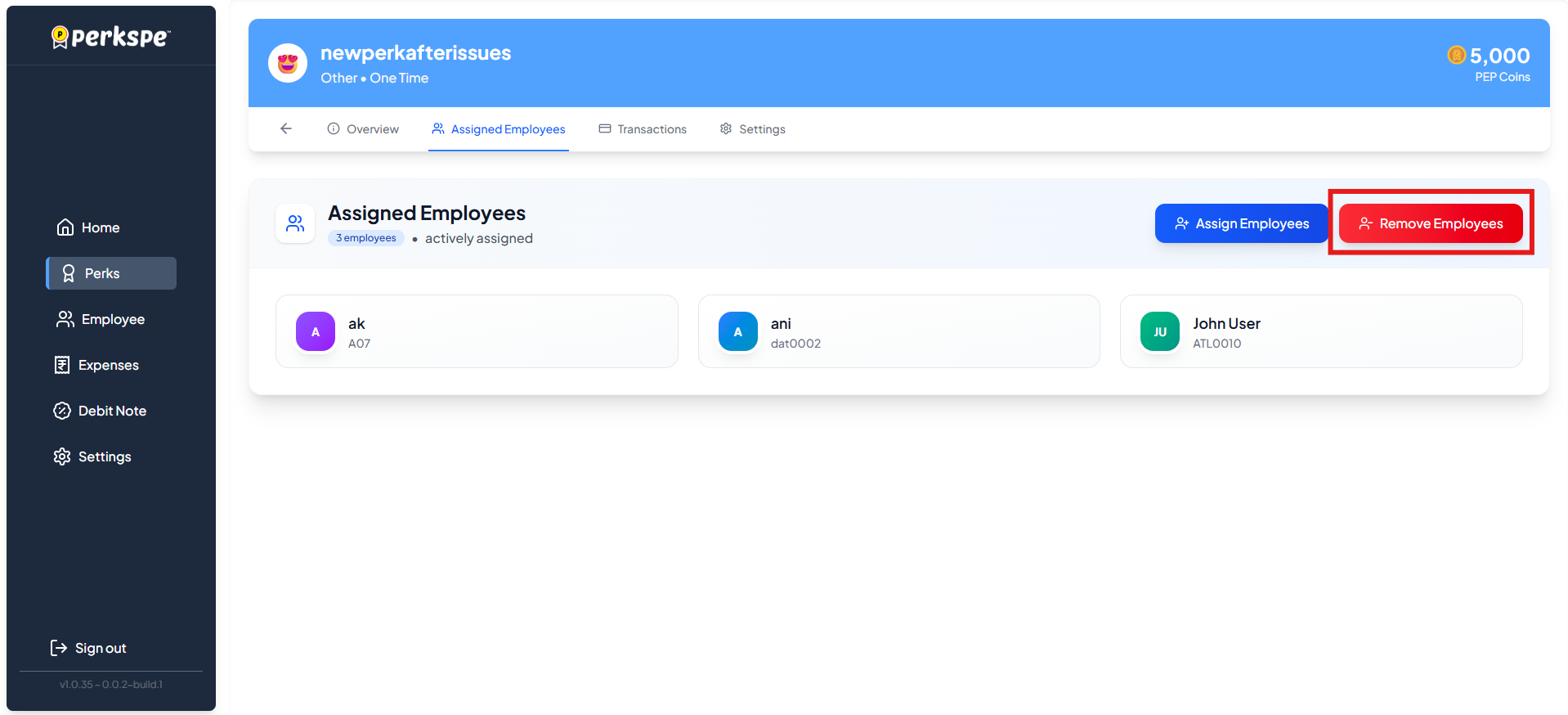
- "Click the Remove Employees button."